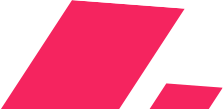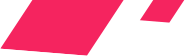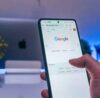You are probably wondering how to add SEO keywords in WordPress. I don’t blame you! The first thing you probably heard when you started researching SEO was keywords. That’s because we can’t do SEO without Keywords. These two terms are so interdependent that some people can’t tell the difference!
Well, today we’re going to speak about them, specifically on WordPress. Meta keywords and Meta descriptions enable you to improve the SEO of your website.
In this article, we will show you how to successfully add meta keywords and meta descriptions in WordPress using Yoast SEO.
What Do We Mean By SEO Keywords in WordPress?
This term can be quite confusing. In WordPress, keywords are a way to categorize content, a so-called taxonomy. On this CMS, you have 4 ways to classify your articles:
- Category
- Keyword
- Date
- Author
In short, these taxonomies allow the webmaster and the visitor to classify and access information in four different ways. Each of them will then generate a page that lists all the articles associated according to the taxonomy (all the articles under a category, all those of an author, etc).
SEO keywords, however, or meta keywords are important words or phrases that people are likely to search for in order to find your content. They are the secret weapon that will drive your SEO faster and faster, till you reach the top of the list on that search results page.
But before you start, you should probably make sure you’re well aware of the performance of your website by performing an SEO analysis. To save time, you can have a look at our guide:
Why Add Keywords and Meta Descriptions in WordPress?
Keywords and descriptions enable you to tell search engines more about the content of your posts and pages. This is an important tool in terms of SEO. Keywords are words or phrases that are likely to be searched for by people in order to find your content.
A meta description is a brief description of what your page or post is actually about. It is your meta title, description and keywords that appear in Google search results:
Meta keywords, as well as meta descriptions, are HTML meta tags. They are part of the header code of the website. They do not appear on your page or publication. However, search engines and browsers use them. They are an important ranking factor. WordPress SEO plugins such as Yoast SEO allow you to add them very easily from your WordPress admin area for every post and page on your website.
How to Install Yoast SEO?
There are several SEO plugins for WordPress, but in terms of popularity, the free Yoast SEO extension is a clear winner. It has over five million installations, with an impressive five-star rating.
You can download the free extension from the WordPress repository, or follow the steps below to install it from your WordPress dashboard.
1. Search for Yoast SEO
In the Extensions section of your WordPress dashboard, select Add. There, search for Yoast SEO. You will see a card with the name of the extension and an Install Now button.
2. Install and activate the extension
Click on the Install Now button, and it will be replaced by a blue Activate button. This will activate the Yoast features on your site.
3. Access the extension settings
Once the extension is activated, you will see a new SEO section in your sidebar. From there, you can access Yoast’s settings for optimizing your site.
How to Add SEO Keywords in WordPress?
Step 1:
First, you need to edit a post or page where you want to add keywords and meta descriptions.
Scroll down a bit to the Yoast SEO tab below the text editor.
You’ll see your site title and automatically generated description as an excerpt. You will see the Target Query field.
Step 2:
You must enter your keywords separated by a comma. There should not be more than ten keywords or phrases in one post.
Make sure you only use keywords that are relevant to your content and that you have already used these keywords or phrases in your article.
Step 3:
Now you need to click on the Edit Metadata button and enter your site description. The snippet preview will then turn into an editable area.
Be sure to use your main keyword at least once in your description.
Step 4:
Then click the Close Editor button when you are done. You will then be able to see your custom description in the snippet preview.
Note that this applies to articles and pages in any language. If your website is in Arabic, we encourage you to follow our Arabic blog for SEO guides like this one.
You’re All Set!
Congrats, you have successfully added meta keywords and a description to your WordPress post. Your post is now ready to be published.
How to Choose the Right Keywords?
Once you’ve done your research, and analyzed your keywords using one of these 10 SEO tools that we advise you to check out, we have some tips for you. When adding a keyword, it is necessary that it respects several logical and simple rules to apply:
- The keyword meets one or more of your users’ needs
- It is never identical or similar to the name of a category on your website
- It must allow for cross-category navigation. If all the articles in a category are associated with the same keyword, then the keyword is useless. On the contrary, good keywords are often associated with articles in distinct categories
- The keyword is understandable on its own. For example “Agency” is bad; “SEO Agency” would be more useful.
How to Delete a Keyword in WordPress?
We’ve now seen how to choose and add the right keywords on WordPress, but what if you want to delete one? In this case, remember to always set up a redirection of the keyword before deleting it. You will then have two choices:
Redirect it to the category, the page, the article, or the closest keyword semantically speaking.
If no page corresponds, we will redirect it to the home page so as not to display errors to Google and the visitor.
We could say at this stage that we can delete the keywords, or that we should put them in noindex, follow (meaning that we tell Google not to index the pages but to follow the links it finds there) as I can read on many blogs.
The second case is a very poor idea because you will block your visibility and popularity.
The first solution is useful. You can easily disable keywords in a WordPress installation, with this type of code
add_action('init', 'remove_default_taxos', 2 );
function remove_default_taxos() {
global $wp_taxonomies;
unset($wp_taxonomies['post_tag']);}
Be careful though, this is a very good solution to remove tags from WordPress, but it does not generate 301 redirects for you if keywords existed and if Google indexed them. You will have to do them beforehand.
In Conclusion
By following these simple steps, you can be confident that your website’s rankings will improve on all search engines you’re targeting. You can read more content and guides related to SEO, social media marketing, and digital marketing on our blog.